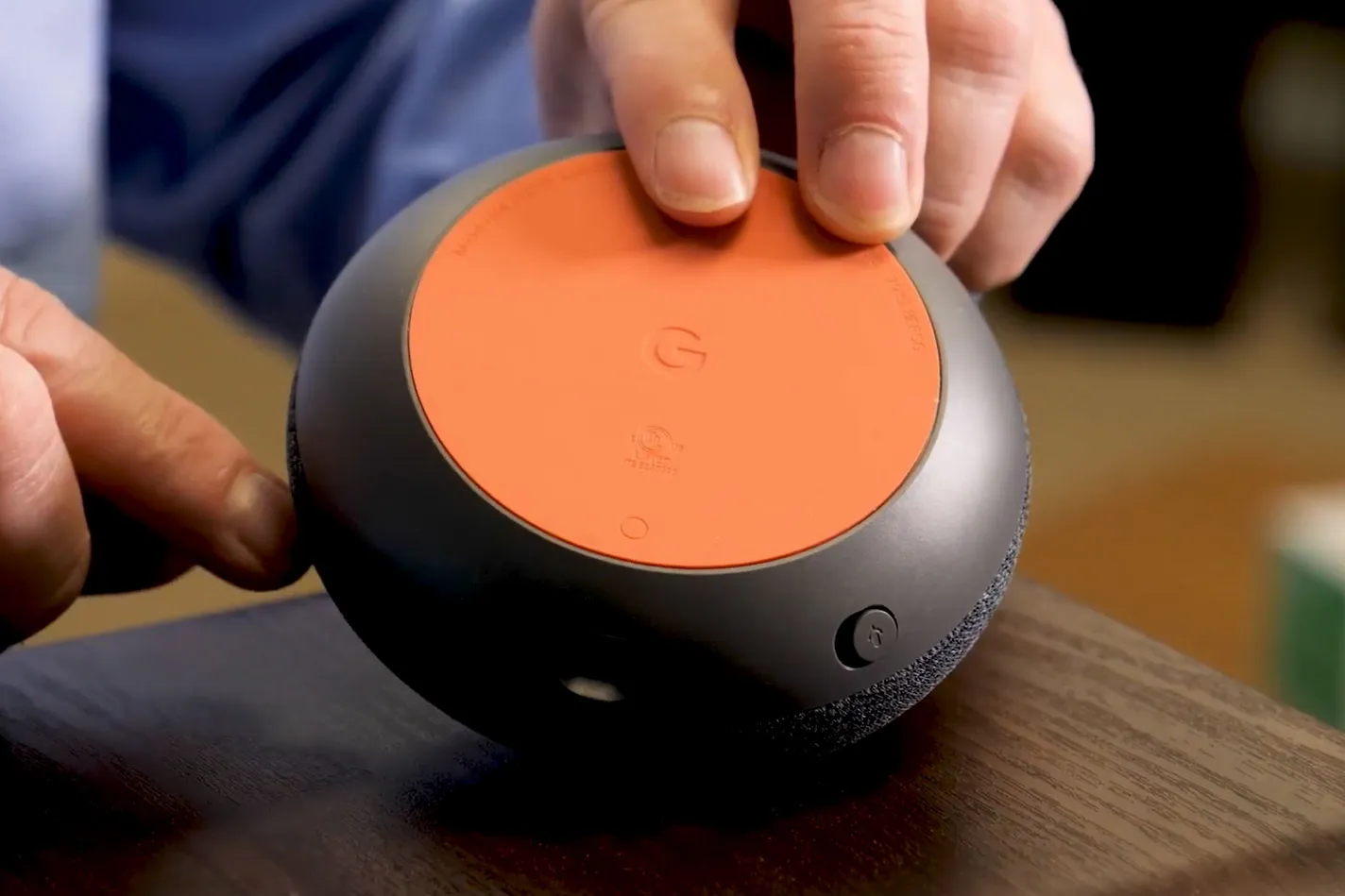One of the most effective solutions to resolve these problems is performing a reset. Resetting a Google Mini can help restore default settings, clear glitches, and prepare the device for a fresh setup. This article provides a detailed guide on how to reset your Google Mini, troubleshoot issues, and optimize its performance.
Understanding Google Mini
1. Overview
Google Mini, also known as Google Nest Mini in later versions, is a small, voice-activated speaker powered by Google Assistant. It allows users to:
- Play music and podcasts from popular streaming services
- Control smart home devices
- Get weather updates, news, and reminders
- Ask questions and perform searches hands-free
2. Common Issues
Despite its reliability, Google Mini can encounter issues that may require a reset:
- Unresponsive voice commands
- Connectivity issues with Wi-Fi or Bluetooth
- Audio problems, such as distorted sound or low volume
- Software glitches after updates
Resetting the device can resolve these problems by restoring it to its factory settings.
When to Reset Google Mini
Knowing when to reset your Google Mini is crucial. Common scenarios include:
- Connectivity Issues: The device repeatedly loses Wi-Fi connection or cannot join networks.
- Software Glitches: Voice commands fail to register or Google Assistant behaves erratically.
- Selling or Gifting: Resetting clears all personal data before transferring ownership.
- Configuration Errors: Problems occur during setup that cannot be fixed with basic troubleshooting.
Types of Resets
1. Soft Reset
A soft reset is a simple restart that does not delete your settings or personal data. It can fix minor glitches and refresh the device:
- Unplug the Google Mini from the power source.
- Wait 10–15 seconds.
- Plug it back in and allow it to reboot.
2. Factory Reset
A factory reset restores the Google Mini to its original state, erasing all personal settings, Wi-Fi connections, and linked accounts. This is necessary when:
- The device is unresponsive
- Transferring ownership
- Persistent software issues remain after soft reset
How to Reset Google Mini
1. Resetting Google Mini (1st Generation)
Steps:
- Locate the factory reset button on the bottom of the device.
- Press and hold the button for about 15 seconds.
- Release the button when you hear a chime, indicating the device is resetting.
- Wait for the device to complete the process; it will be ready for setup.
2. Resetting Google Nest Mini (2nd Generation)
For the newer Nest Mini, there is no dedicated button; the process involves using the volume control:
- Make sure the device is plugged in.
- Turn off the microphone switch on the side of the Nest Mini.
- Press and hold the center of the device where the lights are for about 15 seconds.
- Wait for a chime indicating the factory reset has started.
Troubleshooting Before Reset
Before performing a reset, try these troubleshooting steps:
- Restart the Router: Connectivity issues may be due to Wi-Fi problems.
- Check Power Supply: Ensure the Google Mini is properly plugged in and receiving power.
- Update the App: Make sure the Google Home app is up-to-date.
- Reboot the Device: A simple unplug and plug-in can resolve minor glitches.
Setting Up Google Mini After Reset
Once your Google Mini has been reset, it needs to be set up again:
1. Download Google Home App
Ensure you have the Google Home app installed on your smartphone or tablet. This app is required to configure the device.
2. Connect to Wi-Fi
- Open the Google Home app.
- Select Set up device > New device.
- Follow the on-screen instructions to connect the Google Mini to your Wi-Fi network.
3. Link Your Google Account
During setup, you will need to log in with your Google account. This links the device to your preferences, calendar, and personalized features.
4. Customize Settings
Once connected, you can customize:
- Preferred music and streaming services
- Voice match for multiple users
- Smart home device integrations
- Notifications and reminders
Tips for Optimizing Google Mini Performance
- Regular Updates: Keep the firmware updated to avoid software glitches.
- Optimal Placement: Place the device in an open space for better microphone and speaker performance.
- Clear Microphone Obstructions: Ensure nothing blocks the microphones.
- Restart Periodically: Soft resets help maintain performance.
- Monitor Wi-Fi Strength: Ensure stable Wi-Fi for seamless connectivity and voice recognition.
Frequently Asked Questions (FAQs)
Q1: Will resetting delete my personal data?
A: Yes, a factory reset deletes all linked accounts, settings, and preferences. Soft resets do not.
Q2: How long does a reset take?
A: Typically, a factory reset takes 1–2 minutes to complete.
Q3: Can I reset Google Mini without the button?
A: For Nest Mini (2nd Gen), use the center touch method as there is no dedicated button.
Q4: Do I need the Google Home app for setup after reset?
A: Yes, the app is required to reconnect and configure the device.
Q5: Will resetting fix all problems?
A: Resetting resolves most software and connectivity issues, but hardware problems may require support from Google.
Conclusion
Resetting your Google Mini is an essential skill for troubleshooting, maintenance, and transferring ownership. Whether performing a soft reset to resolve minor glitches or a factory reset for a fresh start, the process is straightforward and effective.
By understanding when and how to reset your Google Mini, users can ensure optimal performance, maintain privacy, and enjoy a seamless smart home experience. Coupled with proper setup and regular maintenance, your Google Mini can continue to serve as a reliable assistant in daily life, helping with tasks, entertainment, and smart home control.
Resetting is not just a fix—it’s an opportunity to start fresh and optimize your device for the best possible performance.