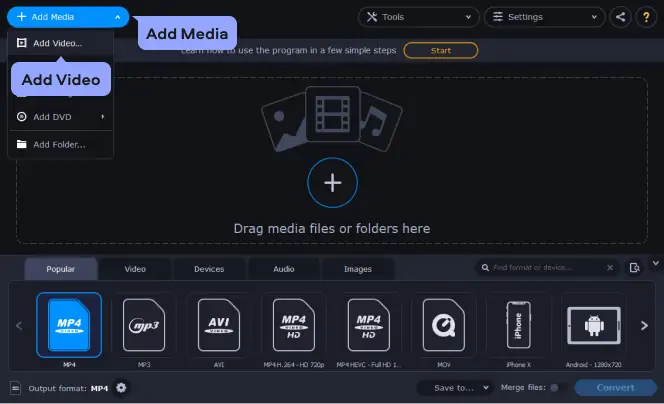Have you ever tried to share an important video—only to find it won’t play on your website or social media? It’s a common issue, especially for teams using iPhones or Macs that record videos in the MOV format. Whether you’re working on client testimonials, product demos, or event recordings, MOV files can be frustratingly incompatible with many platforms.
By converting MOV files to MP4, you can easily share and embed them anywhere—without losing quality. This guide shows business owners, marketers, and content creators how to use the Adobe Express MOV to MP4 Converter to simplify video work and improve compatibility.
Takeaway: To reach your audience faster and ensure smooth playback across devices, convert MOV videos to MP4 using a reliable MOV to MP4 converter.
Why MOV Files Are Common—and Why MP4 Works Better
Where do MOV files come from?
MOV is Apple’s preferred video format, used by iPhones, iPads, and QuickTime on macOS. Professional cameras and Mac-based screen recorders also save high-quality footage as MOV files.
Why choose MP4 instead?
MP4 is universally supported by web platforms, social networks, and devices. It strikes the perfect balance between compression and quality, making uploads faster and playback smoother.
Takeaway: MOV is common on Apple devices, but converting to MP4 ensures better compatibility and wider reach.
Using Adobe Express as Your MOV to MP4 Converter
Tool URL: Adobe Express MOV to MP4 Converter
Purpose: Convert MOV files to MP4 directly in your browser—no software download needed.
Ideal for: Teams that frequently handle video content for marketing, training, or social media.
Takeaway: Adobe Express provides an easy, browser-based MOV to MP4 converter designed for business efficiency.
Step-by-Step Guide: Convert MOV to MP4 with Adobe Express
- Go to the Converter Website
Visit the Adobe Express MOV to MP4 converter in your browser. - Upload Your MOV File
Drag and drop your MOV file or click to upload. - Click “Convert to MP4”
The site automatically begins processing your video using optimized codecs. - Select Quality and Resolution
- Use 1080p for high-quality demos or presentations.
- Use 720p for social media uploads.
- Use 1080p for high-quality demos or presentations.
- Start Conversion and Wait
Cloud-based conversion may take a few minutes depending on file size and speed. - Download the MP4 File
Once done, save the file to your computer or upload it to your CMS, website, or social media page.
Takeaway: The Adobe Express MOV to MP4 converter simplifies every step, turning your video into a ready-to-use MP4 format in minutes.
How Businesses Use MOV to MP4 Conversion
- Product Demos for E-commerce: Convert MOV to MP4 to embed HD videos on product pages.
- Webinars and Presentations: Convert keynote recordings for global accessibility.
- Customer Testimonials: MP4 files load faster and perform better on landing pages.
- Internal Training: Use one MP4 format across your company’s intranet and LMS.
Takeaway: Converting MOV to MP4 helps standardize video content for marketing, sales, and training.
Tips to Optimize MP4 Videos After Conversion
- Aspect Ratio: Use 16:9 for YouTube, 9:16 for Instagram Stories, and 1:1 for Reels.
- File Size: For social media, keep it under 1080p at 6–8 Mbps bitrate.
- Audio Settings: Use AAC at 128–256 kbps for clear, professional sound.
- Compatibility: H.264 MP4 files perform best across browsers and social media.
Takeaway: After using a MOV to MP4 converter, fine-tune your bitrate, aspect ratio, and audio to ensure flawless playback everywhere.
Common Conversion Issues and Fixes
| Problem | Solution |
| File too large | Lower resolution or bitrate. |
| Audio noise | Re-record audio or use a simple editor to clean it. |
| Video not playing | Ensure it’s encoded in H.264 with AAC audio. |
| Upload errors | Check if the MOV file is playable locally before uploading. |
Takeaway: Most conversion issues can be fixed by re-encoding, adjusting bitrate, or ensuring proper format compatibility.
Workflow Tips for Teams and Managers
- Standardize Settings: Create internal guidelines for resolution and bitrate.
- Naming Convention: Use clear names like “Demo_ProductX_2025_v1.mp4.”
- Centralize Files: Store converted MP4s in a shared digital library.
- Automate Conversions: Integrate the process into your CMS or content workflow.
Takeaway: A consistent, automated workflow ensures efficiency and professionalism in team video management.
Business Impact: Faster, Smarter Video Sharing
- Efficiency: Quicker uploads and publishing.
- Accessibility: Playable on any device.
- Professionalism: Consistent quality builds trust.
Takeaway: Using a MOV to MP4 converter enhances productivity and strengthens your brand’s visual identity.
Privacy and Data Safety
- Avoid uploading sensitive videos to public converters.
- Check content permissions before converting.
- Review Adobe Express’s privacy policies for transparency.
Takeaway: Always protect company data by choosing secure conversion tools and environments.
In Summary
The Adobe Express MOV to MP4 converter is a must-have tool for businesses that want to share videos seamlessly across platforms. It helps fix playback issues, improve compatibility, and maintain professional video quality.
Final Takeaway: Consistent use of a MOV to MP4 converter saves time, boosts reach, and keeps your brand’s video strategy efficient and professional.