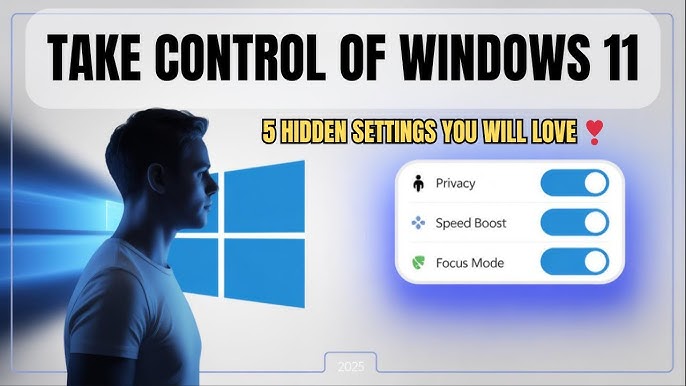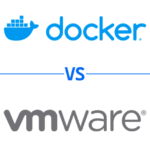Is your Windows 11 PC running slow? Small tweaks can make a huge difference. Even in the latest version of Windows, there are hidden settings that many users overlook but can speed up your computer instantly. Here are five essential hidden settings to boost performance.
1. Turn Off Applications That Start With Windows
Many applications automatically launch when your PC boots up, slowing down startup time. To speed up your computer, check which apps start with Windows and disable unnecessary ones.
How to disable startup applications:
- Press Ctrl + Shift + Esc to open Task Manager.
- Go to the Startup tab.
- Right-click on apps you don’t need and select Disable.
2. Turn On Windows Storage Sense
A full main drive can also slow down your computer. Windows 11 includes a hidden feature called Storage Sense, which automatically removes unnecessary files like temporary data and cache.
How to enable Storage Sense:
- Go to Settings > System > Storage.
- Toggle Storage Sense on.
- Customize it to delete specific files such as items in your Downloads folder.
3. Enable Fast Startup

Fast Startup reduces the time it takes for Windows 11 to boot. Instead of loading everything from scratch, it saves a small system file that allows your computer to start quickly.
How to enable Fast Startup:
- Go to Control Panel > Hardware and Sound > Power Options.
- Click Choose what the power buttons do.
- Enable Turn on fast startup.
4. Turn Off Transparency Effects
Windows 11’s transparency effects can look stylish but consume GPU resources. If your PC has limited resources, turning this off can speed up your computer.
How to disable transparency effects:
- Go to Settings > Personalization > Colors.
- Scroll down and toggle Transparency effects off.
5. Adjust Virtual Memory Settings
Virtual memory is a backup for your RAM, taking over when physical memory runs low. Increasing virtual memory can help your computer run smoothly if it often slows down under heavy tasks.
How to adjust virtual memory:
- Go to Settings > System > About > Advanced system settings.
- Under Performance, click Settings > Advanced > Virtual memory.
- Increase the paging file size based on your system needs.
By implementing these hidden Windows 11 settings, you can speed up your computer without installing extra software or upgrading hardware. These simple tweaks help improve startup times, free up memory, and make your system feel faster and more responsive.