Whenever you connect your phone, laptop, or other devices to the internet, you see a list of Wi-Fi names on your screen. Each name represents a different wireless network, and that name is called an SSID Wi-Fi.
Although many people see SSIDs daily, not everyone knows what they mean or how they work. In simple terms, an SSID Wi-Fi is the name of your wireless network. It helps your devices locate and connect to the right signal.
This guide explains what SSID Wi-Fi is, why it’s important, and how to find it on various devices such as Windows PCs, macOS, Android, iPhone/iPad, and routers. You’ll also learn how to change your SSID and secure your network for a safer connection.
Table of Contents
- What is SSID Wi-Fi?
- How Does SSID Wi-Fi Work?
- Why SSID Wi-Fi is Important
- How to Find SSID Wi-Fi on Different Devices
- Windows
- macOS
- Android Phones
- iPhone/iPad
- Router
- Windows
- How to Change Your SSID
- Tips for Securing Your Wi-Fi Network
- Conclusion
What is SSID Wi-Fi?
The term SSID stands for Service Set Identifier. Technically, it’s the name your router broadcasts for your wireless network. Think of it as a name tag for your Wi-Fi.
When multiple networks are nearby, the SSID Wi-Fi helps your device identify which network to connect to. Examples include “Home Wifi” or “Cafe Wifi.”
- Length: Up to 32 characters
- Characters: Letters, numbers, or symbols
- Case-sensitive: “HomeWiFi” ≠ “homewifi”
Every router broadcasts an SSID by default, but you can change it to something personal like MyHomeNetwork.
How Does SSID Wi-Fi Work?
Your router broadcasts a signal containing its SSID Wi-Fi. Your devices scan for these signals and display a list of available networks. Selecting a network and entering the password connects your device.
- Devices remember the SSID for automatic reconnection.
- Some routers offer multiple SSIDs (e.g., 2.4GHz vs 5GHz).
- You can hide your SSID for privacy, but this doesn’t fully secure your Wi-Fi.
Takeaway: The SSID Wi-Fi ensures your device connects to the correct network, especially in areas with many Wi-Fi signals.
Why SSID Wi-Fi is Important
The SSID Wi-Fi is essential for:
- Quickly identifying your network in crowded areas
- Connecting to the correct network safely
- Creating multiple networks for guests or devices
- Troubleshooting connection issues
Even though it seems small, the SSID plays a key role in a reliable and secure Wi-Fi experience.
How to Find SSID Wi-Fi on Different Devices
On Windows:
- Click the Wi-Fi icon in the bottom-right corner.
- Your connected network’s name is your SSID.
- Or go to Settings > Network & Internet > Wi-Fi.
On macOS:
- Click the Wi-Fi icon in the top-right corner.
- The network with a check mark is your SSID.
- For details: System Settings > Network > Wi-Fi.
On Android:
- Open Settings > Network & Internet > Wi-Fi.
- The top-listed network is your SSID.
- Tap the network for connection details.
On iPhone/iPad:
- Go to Settings > Wi-Fi.
- The network with a blue check mark is your SSID.
- Tap the i icon for more info.
On Your Router:
- Look for a sticker or label showing the default SSID and password.
- Log in to the admin panel via your router’s IP and check Wireless/Wi-Fi Settings.
How to Change Your SSID Wi-Fi
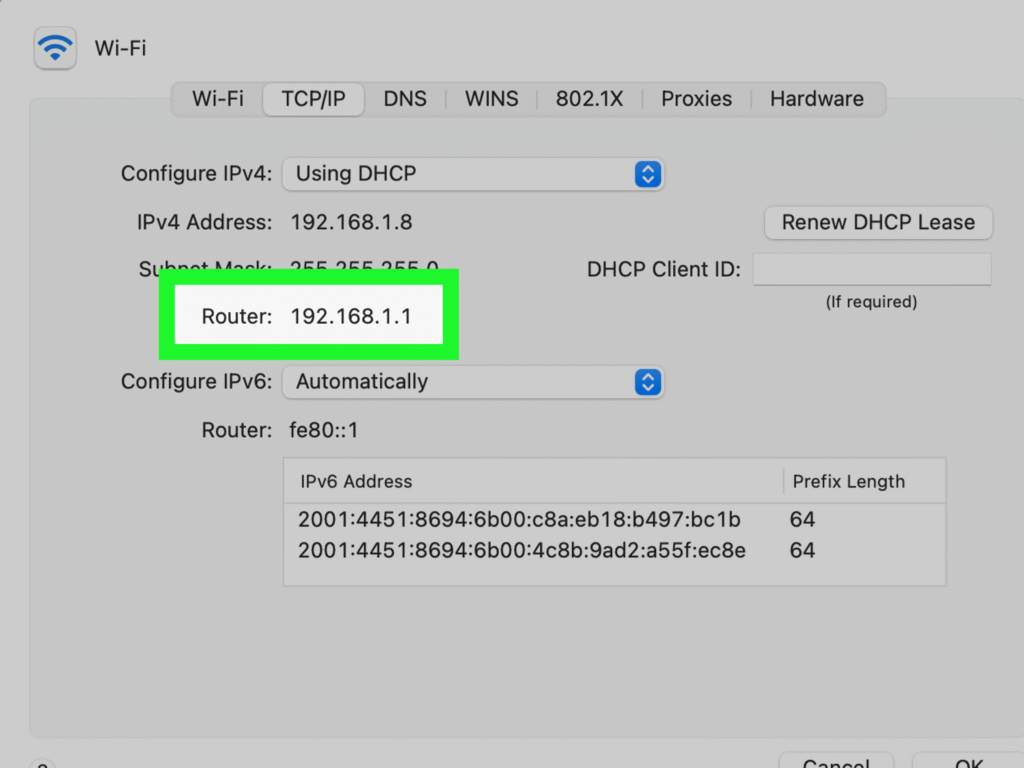
- Connect to your Wi-Fi network.
- Open a browser and enter your router’s IP.
- Log in with your credentials.
- Navigate to Wireless Settings or Wi-Fi Settings.
- Change your SSID to a unique name (avoid personal info).
- Click Save/Apply and reconnect your devices.
Note: Changing the SSID doesn’t secure your Wi-Fi by itself. Use a strong password and encryption like WPA2/WPA3.
Tips for Securing Your Wi-Fi Network
- Use a strong password: Mix letters, numbers, and symbols.
- Enable WPA2/WPA3 encryption: Protects your data.
- Change default SSID: Makes it harder to identify your router type.
- Keep firmware updated: Fixes security vulnerabilities.
- Limit devices and guests: Use separate networks for visitors.
Conclusion
The SSID Wi-Fi is more than just a name — it ensures your devices connect to the right network safely and efficiently. By understanding what it is, how to find it, and how to secure your network, you can enjoy faster, safer internet connections.
Whether you’re troubleshooting, setting up a new router, or managing multiple networks, knowing your SSID Wi-Fi makes staying connected simple.





